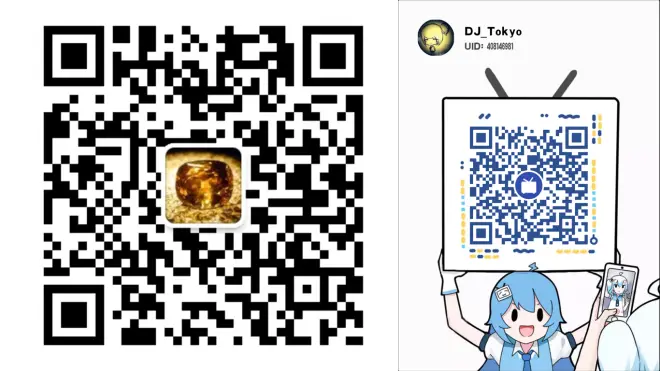3.4.3. 获取立体视图(OLEX2使用手册)
原文如下:
Get a stereo view
There are four stereo modes available in Olex2:
Color stereo (resulting in monochrome stereo image)
Anaglyph stereo (resulting in grey-scale color for colors matching with colors of the glasses)
Rendering of two spatially separated projections
Hardware stereo
The first three modes do not put any constraints on the hardware besides that the graphics card should be able to render two image of the scene with convenient frames per second (fsp). These modes work with ‘standard’ red-green or cyan-blue glasses.
The hardware 3D stereo requires special graphics card and 3D stereo glasses. A test stand we have to demonstrate the hardware 3D stereo is built using the following components:
√ 120Hz refresh rate display (we have Samsung)
√ NVIDIA® 3D active shutter glasses (we have NVIDIA 3D vision kit)
√ NVIDIA® Quadro FX graphics card (we have the low end FX580)
The standard NVIDIA® 3D vision kit is designed for the games and works only with the DirectX® based games (it is Windows® specific too). The Quadro series of the graphics cards provide a generic, OpenGL® based, portable mechanism for the 3D stereo rendering.
To switching stereo mode on/off use either the View tab of the GUI, or the following command:
>>gl.Stereo({none, cross, color ,anaglyph, hardware, interlace}, [angle=3]),
by providing the angle argument the viewing angle can be changes, the angle is signed and by inverting the sign the left and right projections are swapped.
To change the projection colours use the following command:
>>gl.StereoColor({lef,right}, R,G,B[,A])
R,G,B and A (optional) are the color components, floating point numbers in range of [0,1]. For example to set color of the left (mind the note above about the viewing angle) projection to red and of the right projection to cyan colors:
gl.StereoColor(left,1,0,0)
gl.StereoColor(right,0,1,1)
译文如下:
3.4.3. 获取立体视图
Olex2中有四种可用的立体模式:
·Color stereo(产生单色立体图像)
·Anaglyph stereo(产生与眼镜颜色匹配的灰度颜色)
·两个空间分离投影的渲染
·Hardware stereo
前三种模式对硬件没有任何限制,显卡应该能够以容易达到的帧率(fsp)渲染场景的两个图像。这些模式适用于“标准”红绿或青蓝眼镜。硬件3D立体要求特殊的显卡和3D立体眼镜。经测试演示硬件3D立体的测试台必须由以下组件构建:
√ 120Hz刷新率显示器(我们用的是三星)
√ NVIDIA® 3D主动快门眼镜(我们用的是NVIDIA 3D视觉套件)
√ NVIDIA® Quadro FX显卡(我们用的是低端FX580)
标准的NVIDIA 3D视觉套件是为游戏设计的,仅适用于基于DirectX®的游戏(它也是Windows®指定的)。Quadro系列显卡提供了一种基于OpenGL®的通用便携式3D立体渲染机制。
立体模式开启/关闭的切换可以使用GUI中的View工具条,或者使用以下指令:
>>gl.Stereo({none, cross, color, anaglyph, hardware, interlace}, [angle=3])
通过提供角度参数可以更改视角,角度是有符号的,通过反转符号,左右投影可以互换。
若要更改投影颜色请使用以下指令:
>>gl.StereoColor({left,right},R,G,B[,A])
R, G, B和A(可选)是颜色分量,浮点数的范围为[0, 1]。例如,要将左侧(请注意上面有关视角的注释)投影的颜色设为红色,将右侧投影的颜色设置为青色:
gl.StereoColor(left,1,0,0)
gl.StereoColor(right,0,1,1)
辅助视频如下:
3.4.3-获取立体视图
https://www.bilibili.com/video/BV1Li4y1T7x8
相关延展视频:
Olex2视频教程——Olex2作图时分组功能
https://www.bilibili.com/video/BV1Yb411E7qP
Olex2中Group(分组)的使用示例
https://www.bilibili.com/video/BV1AK4y187zA
公众号文章链接:
https://mp.weixin.qq.com/s?__biz=MzU0NjkzMTM1MQ==&mid=2247485336&idx=1&sn=86578777a793ac8e7086b379dadc4b56&chksm=fb575060cc20d976d9970162148068e692c64ef5607d504e910a58ebe721e586b81a740fd924&token=1550724737&lang=zh_CN#rd