Guitar Pro 8 新功能 之 音频轨道
下文人工翻译自官方说明文档。
现在已经可以在Guitar Pro文件中添加音频轨道了。这对扒谱(转录)工作很有帮助,或者可以给乐谱添加人声轨道,甚至作为你的回放伴奏。你将会在专门的章节中详细了解,这里只是个简短的快速入门。
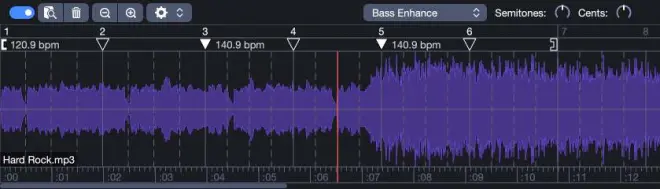
你可以通过点击

按钮来添加音频文件,或使用菜单【音轨】-【添加音频文件】,或直接拖放文件。
上图中的窗口可以通过工具栏中的

按钮打开,或通过菜单【预览】-【显示音轨】。
下文不再翻译
The presence of a blue outline around the toolbar button indicates that your filecontains an audio track.
Guitar Pro’s Audio Track has a synchronization interface so that both your score and your audio file can be played perfectly together.
It contains a list of Sync Points that will adapt the playback of the score in order to match the audio file. It is the sync points that will be taken into account when playing the score. Tempo automations of the score will not be considered.
Once created, the Audio Track always contains a first synchronization point [ that corresponds to the first tempo of the song.
If your score already contains tempo automations, you can import them into your Audio Track, which will then create the corresponding Sync Points.
Inversly, you can also import the Sync Points of the Audio Track into your score as tempo automations. These actions are available from the

menu.
Finally, it is possible to temporarily deactivate the Audio Track at any time using the

button, the audio file will no longer be played and the score playback will again be directed by its tempo automations.
Synchronizing an audio track
1/ Padding
The first step consists in adjusting the padding of the audio file, in order to make a first correspondence between the score and the audio file that will be used as a starting point for the synchronization process.
Most of the time, the goal is to try to make the beginning of the audio file coincide with the beginning of the score, but it is also possible to do it from any time of the file as long as it coincides with the same time of the score.
The main method is to move the waveform on the grid with the mouse while holding down the “Ctrl” (Windows) or “Cmd” (macOS) key. Alternatively, you can also move the grid on the waveform using the first synchronization point [.
2/ Placing the sync points
Once the starting point is established, you can now add sync points via the grid displayed on the waveform. This grid corresponds to the structure of the score: the plein vertical bars correspond to the beginnings of the bars, the dotted bars correspond to the beats of the bar (based on the key signature). You can visually match the grid with the waveform by moving the bar and time bars or via the sync points directly ▼.
Moving a sync point never affects the position of the other existing points. The tempo of the sync points is automatically calculated based on their position on the waveform and the structure of the score.
We recommend two methodologies for the synchronization process.
• Synchronize the beginning and end first, then adjust the middle of the song.
• Synchronize from the left to the right, by synchronizing the beginning first, then progressing in the song set by step.

