VS Code 安装-树莓派(译)
本文章是up翻译的,侵权即删
在树莓派上使用 VS Code
你可以在设备上运行 VS Code
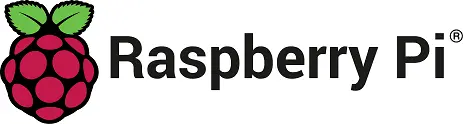
为下载与使用 VS Code ,请同意和。
安装
可在 (以前叫做 Raspbian) APT 储存库安装 VS Code 官方发行版,库同时包含了 32-bit 与 64-bit 版本。
通过运行以下命令进行安装:
安装 VS Code 包后,可在终端输入 code 运行 VS Code,或者通过 Programming 菜单启动。
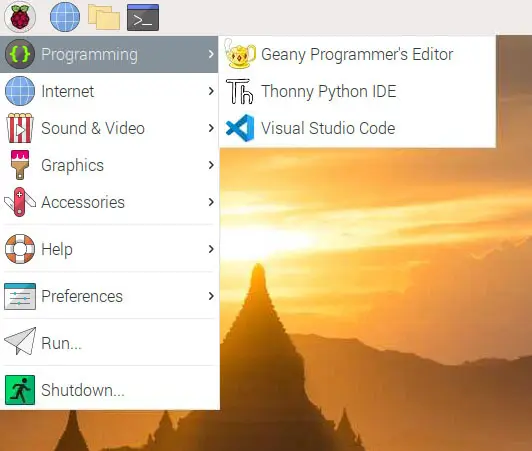
更新
也可在获取最新更新。
VS Code 支持运行在这些 32-bit 或 64-bit 版本的树莓派操作系统模块上:
Raspberry Pi 3 Model B/B+
Raspberry Pi 400
当系统满足 VS Code 需求的最小内存 ( 1 GB( RAM ) )时 ,用户将在装有更多内存的树莓派 4 上获得更好的体验。
第一代树莓派与模块与树莓派 零 不被支持,他们只包含一个 ARMv6 cpu.
在树莓派 4 上,使用默认配置的 VS Code 可能会运行缓慢。一个应对方法是,在 VS Code 上禁用硬件(GPU)加速:
使用 Preferences: Configure Runtime Arguments 命令打开 VS Code
argv.json文件配置
"disable-hardware-acceleration": true重启 VS Code
"disable-hardware-acceleration": true 运行时参数开关的作用是,在VS Code启动时,传递 --disable-gpu 命令行参数
下一步
一旦你安装了 VS Code,以下主题将帮助你了解更多 VS Code 相关细节:
- 了解如何安装 Git, Node.js, TypeScript, 以及类似 Yeoman 的工具.
https://code.visualstudio.com/docs/setup/additional-components
- VS Code中快速定位.
https://code.visualstudio.com/docs/getstarted/userinterface
https://code.visualstudio.com/docs/getstarted/settings
up主能力有限,有些地方不通顺,或者出现错误,欢迎在评论区指正。
原文地址:https://code.visualstudio.com/docs/setup/raspberry-pi
B站不支持跳转站外链接,请复制到浏览器打开原文地址

